Dictionary View
This page explains how to use the dictionary view of the Egyptian Arabic Dictionary. The dictionary presents a list of words in alphabetical order, like a conventional dictionary.
Buttons

At the top left of the display is a or button and either a or button .
Arabic words are displayed both in arabic writing and in european letters. There are two options for displaying words in european letters- transliterated and pronounced. You can click on and to switch between the two. For more information about the differences between the two systems and an introduction to arabic writing, see Arabic Writing.
You can hide the arabic writing by clicking the button, and show it using the button.
At the top right is a  or
or  flag that can switch the user interface between English and Arabic
, and a
flag that can switch the user interface between English and Arabic
, and a  button which displays the menu
.
button which displays the menu
.
Form
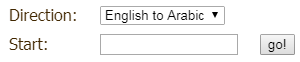
After the buttons, there is an area to specify what word you are looking for.
First, select the Direction, for example 'English to Egyptian', then type in part of the word in the Start box, then either press Enter or click on the button.
The Start box accepts several different types of input:
- you can type in the first few letters
- you can type in the first few consonants: this is the normal way for searching in arabic, but it can also be useful for english if you are not sure about the vowels
- if the language is arabic, you can use either arabic or european letters
For example, if you want to see English words starting with the word 'food', you first set the Direction to 'English to Egyptian', then you type in the first few letters, for example 'fo' into the keyword field and press the button. The Results will be displayed shortly.
If you want to search for an arabic word, you can set up an arabic keyboard on your device, or just type european letters for the arabic consonants.
Page up/down
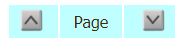
Once you have entered a word, you will see the dictionary starting at that word.
From here, you can use the  and
and  buttons to move up and down through the dictionary.
buttons to move up and down through the dictionary.
Results
The following picture shows the results. The page lists up to twenty words that are similar to the letters that you typed in. Each word is followed by one or more words that have the same meaning in the other language.
The information for each word and its meaning is displayed in a very compact form: the following sections explains how to interpret the information.

Initially, only a summary of the details for a word is displayed.
Click on the  button to expand the details,
showing the main forms for the word, as in the picture below. Click on the
button to expand the details,
showing the main forms for the word, as in the picture below. Click on the  button to collapse it again.
button to collapse it again.
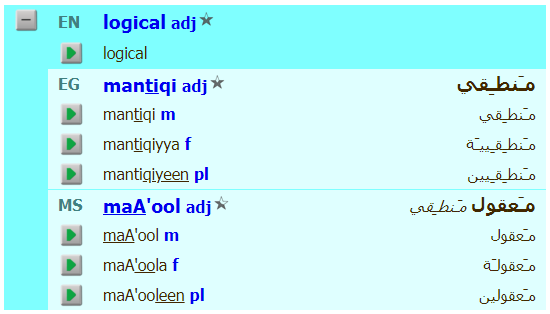
Language
The displayed code indicates the language of the word. Point the mouse at the code to see the language name in full.
Word
Arabic words are shown in both arabic writing and either transliterated or pronounced form: you can use the button at the top to select whichever you prefer. When you select pronounced, the stressed syllable in each word is underlined.
You can touch the word to see full details for the word, including a list of words with similar meanings.
Grammatical element
The code after the word indicates the type of word, for example n for noun or v for verb. Touch the code to see definitions of the abbreviations.
Usage
The usage is a star indicating how frequently the word is used: the options are
 - daily
- daily - regularly
- regularly - occasionally
- occasionally - understood but rarely used
- understood but rarely used - not always understood
- not always understood- no star - unrated
Examples
If the word appears in any examples, the  button is displayed. You can click on it to see the example sentences that use this word.
button is displayed. You can click on it to see the example sentences that use this word.
Verb
If the word is a verb and there are sufficient details in the database,
the  button is displayed. You can click on
it to see a full list of all the tenses and cases that are valid for this verb.
button is displayed. You can click on
it to see a full list of all the tenses and cases that are valid for this verb.
Notes
Some words have more than one meaning, for example sheet could be a piece of paper or something that goes on the bed. The notes explains which meaning this word has.
Play
Touch the  button to hear somebody saying the word.
button to hear somebody saying the word.
Form
Some words exist in more than one form, for example singular and plural. For most words, there is a list of the forms necessary to derive all other forms. Next to the word, there is a code that indicates the type of form, for example m for masculine and f for feminine. Touch the code to see a summary of the abbreviations.
Menu
The menu follows after the main information of the page. You can go straight to it by touching the  button in the top right of the screen.
button in the top right of the screen.
The menu contains links to the main online functions, to help pages like this one, and to several other useful locations on the site.

